How to view product contents

- Tag
- Instant buyout
This is an item with an immediate settlement price. - Confimed sold out
Items for which the minimum bid price is not set, and items whose current price is equal to or higher than the minimum bid price.
- Instant buyout
- Pricing information
- Instant buyout price
It indicates a prompt decision price. You can make a successful bid at the instant buyout price or higher. - Current price
Prices will be updated in the event of competition. - Lowest bid price
It indicates the limit price. The lowest bid price will be displayed for items that have been set. - Memo
It becomes a memo function. Shift + Enter will insert a new line, and Enter will confirm the contents.
- Instant buyout price
Search/display switching function
- Brand search
You can narrow down the products by selecting brands, line names, model names, materials, etc. - Special condition search
You can search by product name, material, defect, etc. for each product.
Defect exclusion items are some defects. Please refer to the item list for applicable defects.
Special condition search: Defect exclusion item list
| Jewelry | Stone removed, Distortion, One side only, No earring backs, chain rupture, Defective earring clasp |
| Watch | as it is, Not working, Crown screw-in defect |
| Bag | Light scratched metal, , no protection seal |
| Apparel | Tone/hole/moth hole, fading, side/crotch stain, Material deterioration, Gold fittings broken, parts missing, brand tag/quality tag come off |
| Shoes | Tone/hole, fading, Material deterioration, parts missing |
| Fashion Brand supplies | Gold fittings broken, Tone/hole, fading, Material deterioration, parts missing |
- Display
This function allows you to change the number of displayed items. You can change it to 12, 20, 50, 100. - Sorting
This is a sort function.
You can sort by brand name, rank, auction box number, price ascending/descending, number of views, or favorites. - Display switching
You can switch between horizontal and vertical display.
Bidding function
Bid confirmation screen
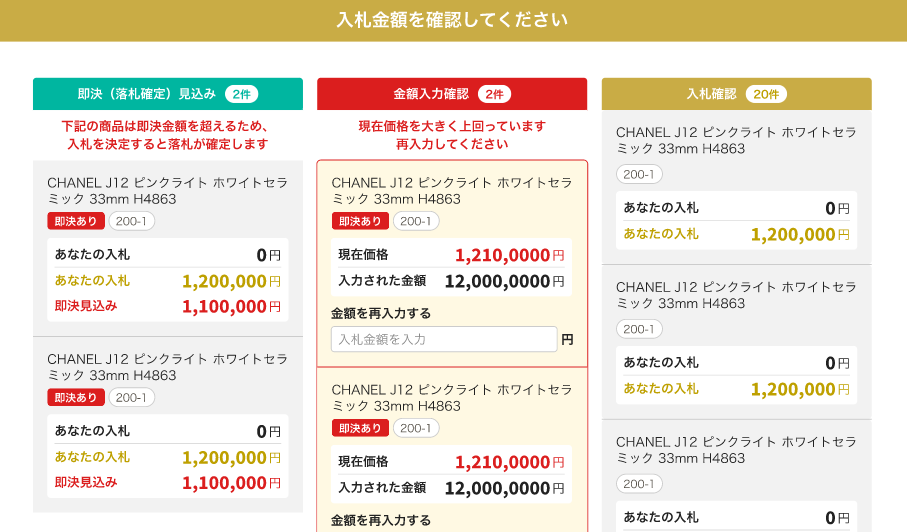
From the left, prompt decision (successful bid confirmed) prospect, amount input confirmation, bid confirmation are displayed in order.
The amount entry confirmation will appear if the bid amount is more than 5 times the amount of current price (or more than 10 times the amount of the phrase if there are no bids) away. Please check the amount you have entered to make sure it is correct, and then enter the correct amount again.
*The amount cannot be changed after confirmation
Bid confirmation screen
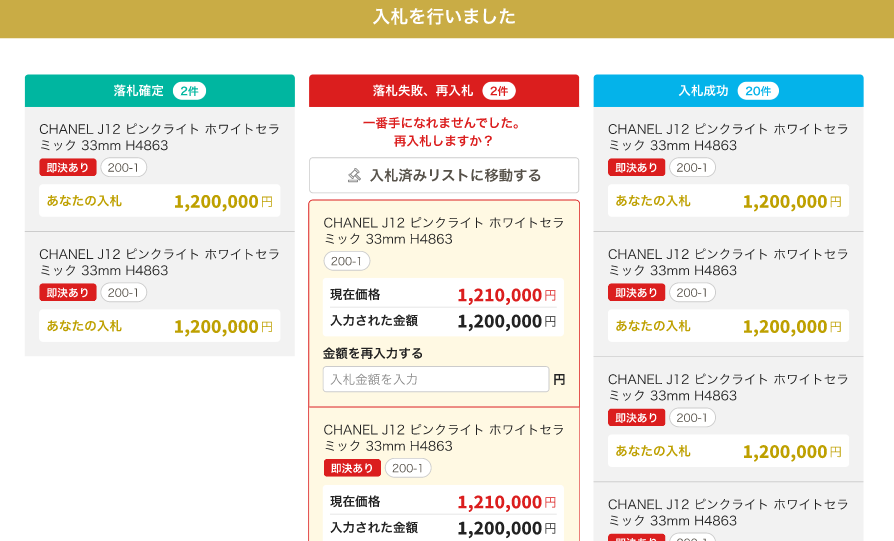
From the left, they are displayed in the order of confirmed bid, failed bid/rebid, and successful bid.
If you fail to make a successful bid or re-bid, you can re-bid by entering the amount again from the bid confirmation screen.